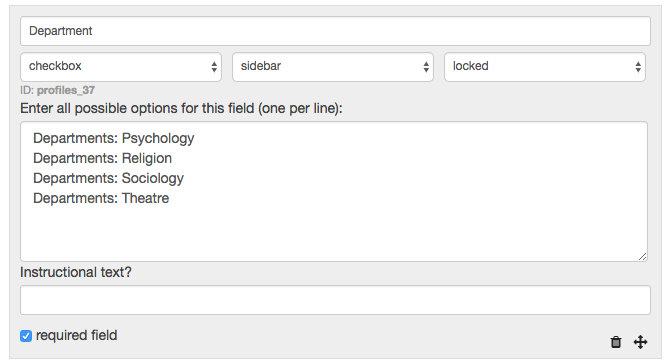Degree Listings
Each department homepage displays a list of degrees.
Degree Profiles
The degrees are stored as Degree Profiles in the Registrar group. To make changes to the degree information (the name, summary, details, requirements or degree type) you need to edit the degree profile.
Switch into the Registrar group. Then go to Profiles > Degrees and select the degree to edit. Use the “Add new” button to add a new degree.When you add a new degree, you must select which department the degree falls under.
To prevent a degree from appearing on the website, change its status from “live” to “hidden.”
Degree Departments
Each degree has a checkbox indicating which department the degree belongs to. Note:
The department checkbox names must match the department group names: the full group name displayed in the LiveWhale dashboard.
Adding a New Department
If you add a new department, you need to create the department group first before adding a new checkbox option to the degree profiles.
First, find the department group name: go to the Groups Superpower (if you have permissions) or look for the group name in the group switcher dropdown.
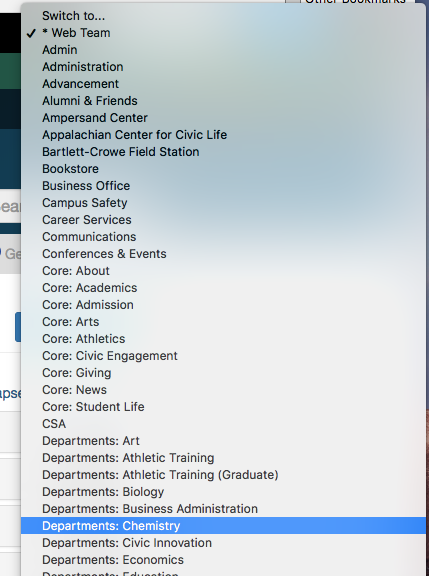
Switch into the Registrar group. Then go to Profiles > Add and manage profile types. Under Degrees select Edit Profile Type.
Scroll down to the Department checkbox. You’ll see a list of all the checkbox options. Each option matches the group name exactly (the name displayed in the group switcher).
**Please avoid changing the checkbox names once they have been set up. Changing them would result in all the departments becoming unchecked on the degree profiles.**
To add a new checkbox option, copy the name of the group displayed in the group switcher and enter this exact name on a new line, as new option, eg: Departments: Chemistry